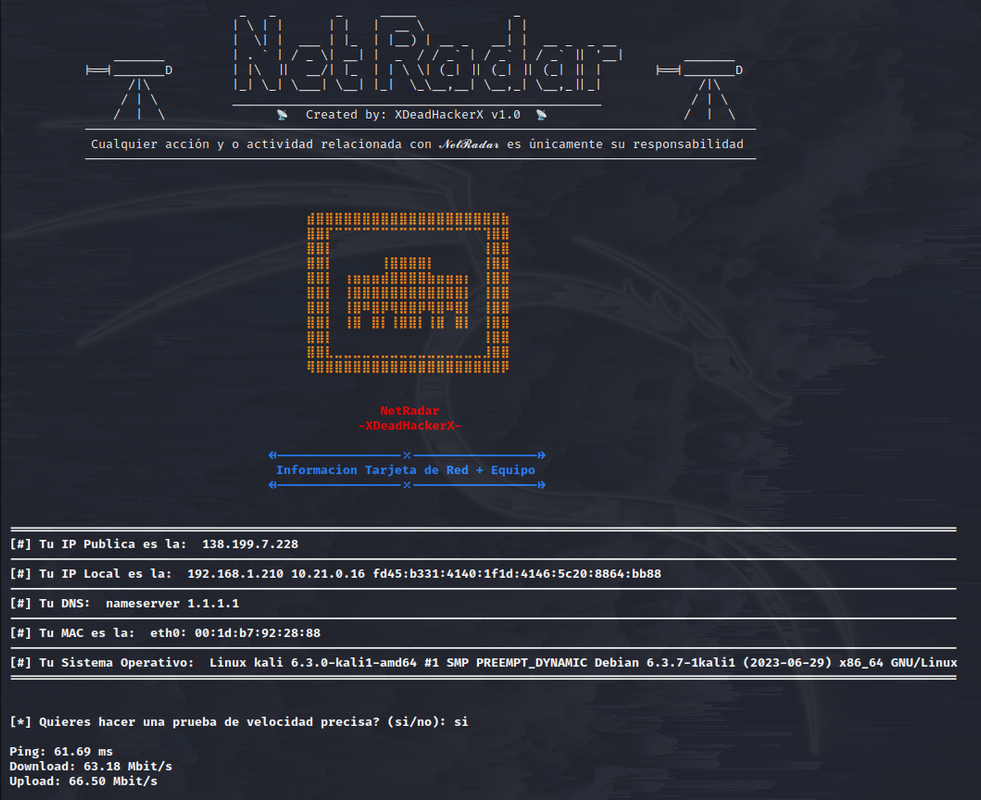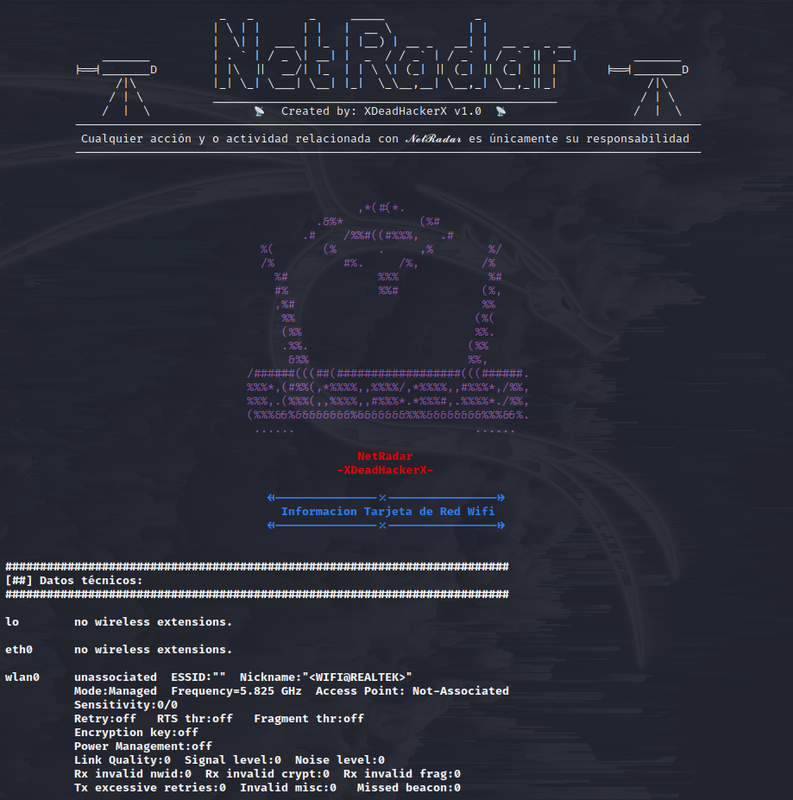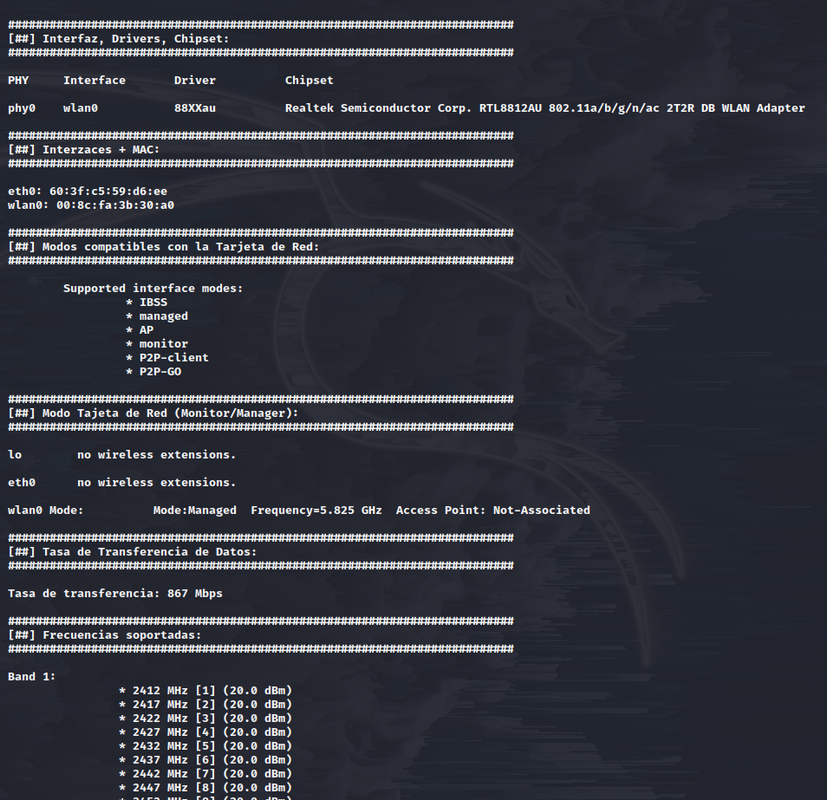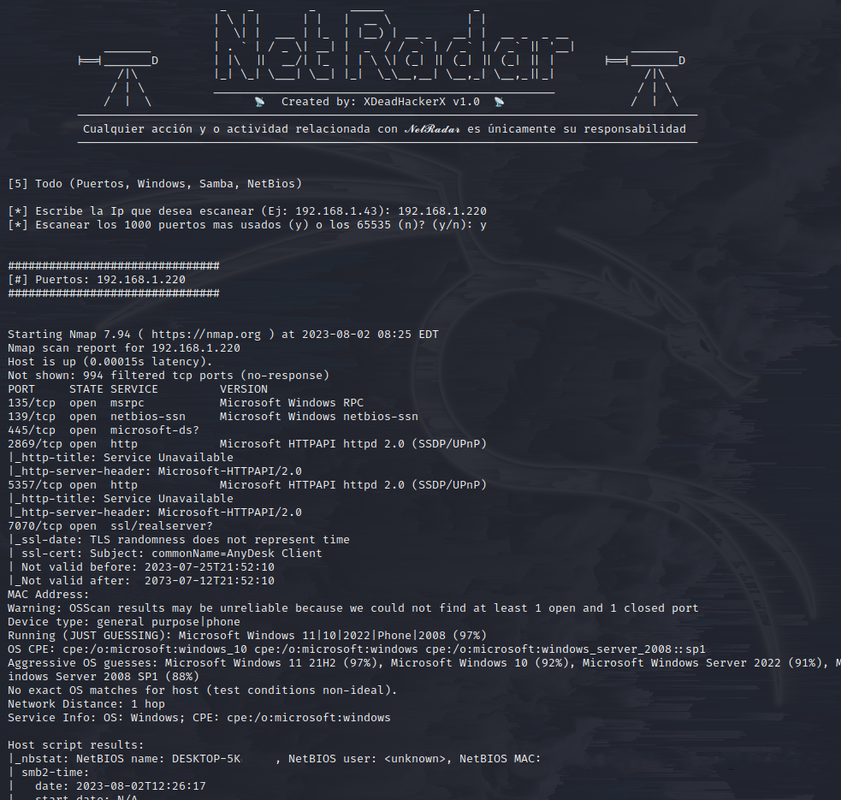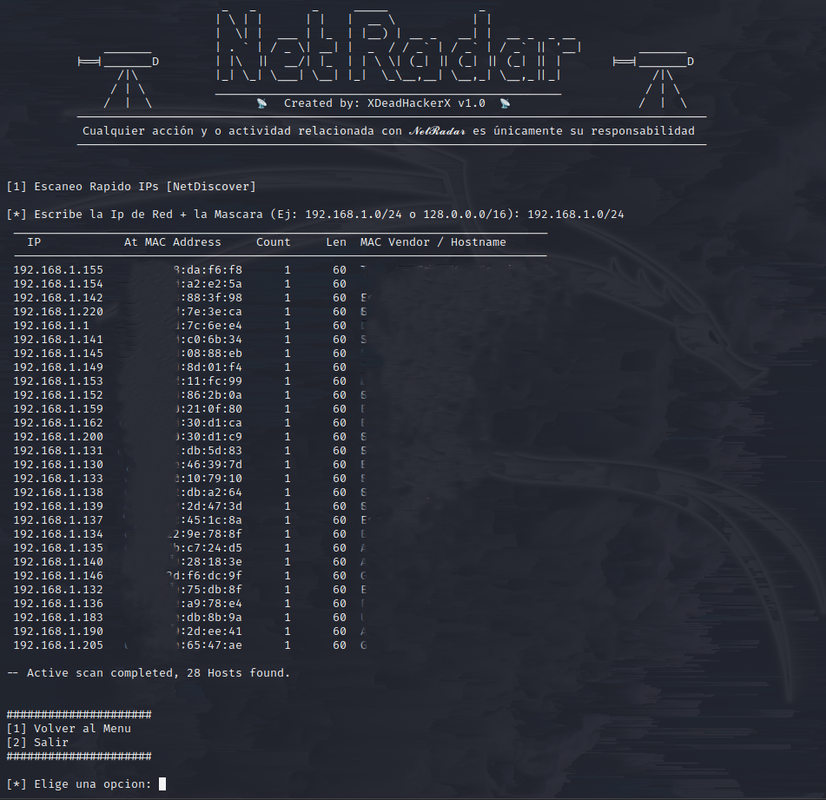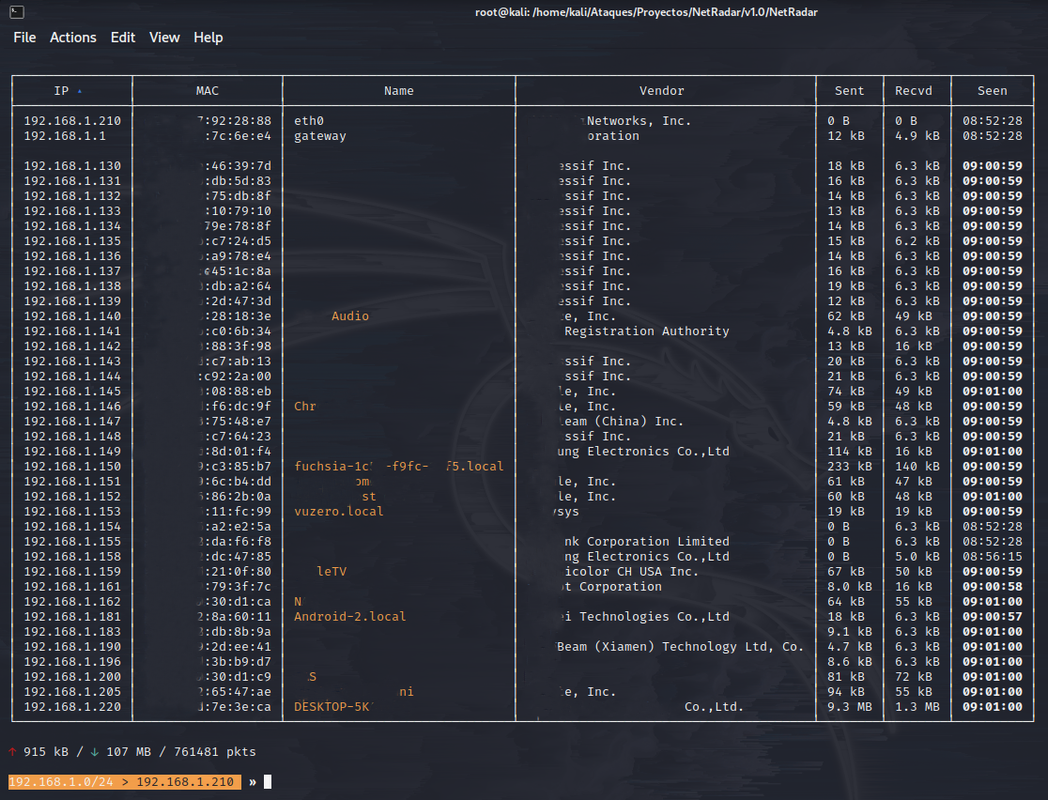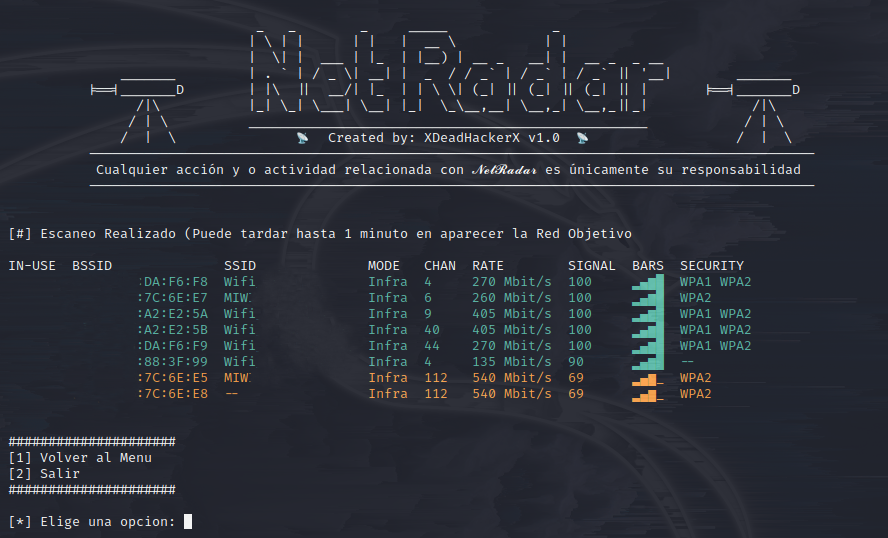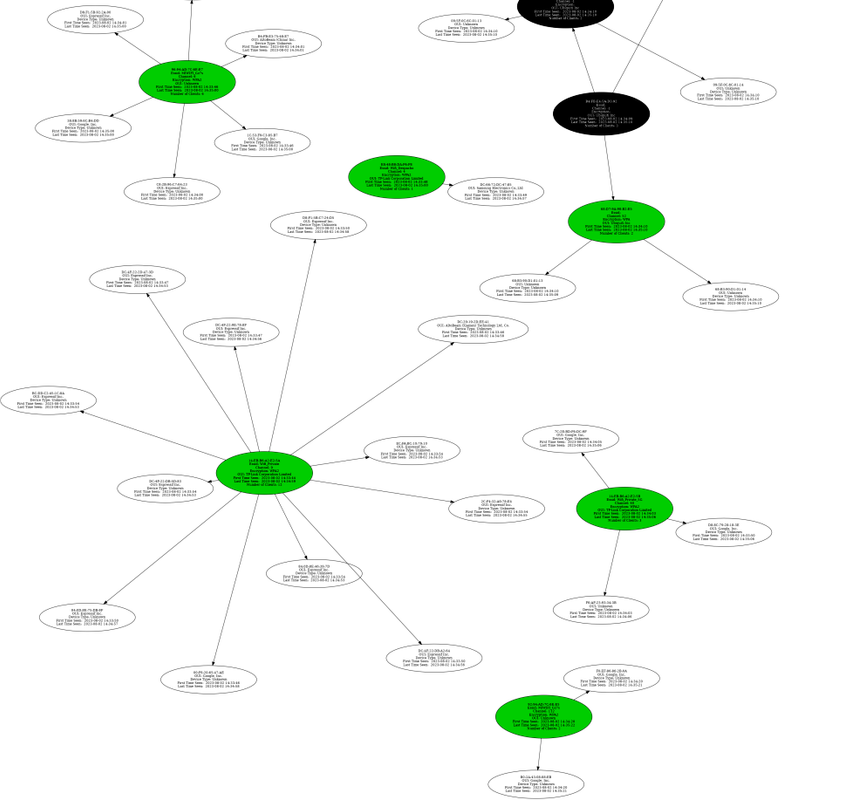NetRadar - Networking tool focused on mapping local and WiFi networks
Good i am XDeadHackerX and I want to introduce you to my new tool called NetRadar. This Tool is focused on Networking specifically to Mapping of Local Networks and Wifi Networks. At the level of Local Network, is capable of analyzing all connected Devices ( MAC, MAC Seller, Operating System, Name, Device Type ), all open Ports of each IP ( Port, Service, Service Version, Status, Banner ), find Servers ( Name, Operating System, Service Version, Domain, Ports, etc. ) At the level of Wifi network we find 4 types of fully automated and very powerful scans ( Aircrack-ng, Bettercap, NmCli and Wash ), at the end of the scan it will generate a Chart *in which he shows you a scheme of the Wifi networks detected ( MAC, Distance from our Wifi Network Card, Beacons, Channel, Router Speed, Encryption, AUTH and Wifi Network Name ) and the Connected devices to each Network, showing you ( Mac, Mac Manufacturer, Device type and time connected to the Network ).
As an extra, NetRadar bring a Kit which is capable of grouping in a summarized and clean way very interesting information about the Team, the Network Card and the Wifi Network Card [ Options 1 and 2 ]. [ I DO NOT MAKE RESPONSIBLE FOR THE BAD USE OF THIS TOOL ]
💡 Functions 💡
Local Network Scanner ( Various Devices - > [Quick IPs scan ( IPs, MAC, Mac Seller ), Quick Scan IPs + Ports ( IPs, N ° Ports, Service of each Port, Mac, Seller Mac ),Continuous Scan IPs ( IPs, MAC, Mac Seller, Name, KB Sent and Received ), Advanced Scanning IPs Ports ( N ° Ports, State, Service of each Port, Version of each Service, Content Information of each Port, Mac, Mac Seller, Operating System, if you have Host Information about it ), Scanning in Search of a Specific Service ( HTTP / HTTPS, SMB, FTP, SSH, Telnet, Windows, NetBIOS )] [ Graphic Example ]
Devices Scanner Connected to a Wifi Network - > [Show the Wifi devices connected to a Wifi Network, when the scan ends it creates a Graph in which it shows you an outline of the connected devices showing the MAC of the devices, the amount of Traffic, the distance between each device and our Network Card, the loss packages, Notes and Tests.] [ Graphic Example ]
🛠 Install Tool 🛠
0 ) Install and use the Tool with Root
1 ) sudo apt update & & apt -y full-upgrade
2 ) sudo apt-get install git
3 ) git clone https://github.com/XDeadHackerX/NetRadar
4 ) cd NetRadar
5 ) chmod 777 netradar.sh
6 ) bash netradar.sh
7 ) Choose a language
8 ) We can already enjoy the tool
🎲 Take Account 🎲
[ 1 ] If you use the Tool to scan IP addresses it will work perfect except for having a VPN activated, with the use of VPN most servers give wrong answers about their ports.
[ 2 ] In case you have an older version downloaded, I advise you to delete it and reinstall the ( + requirements ) tool to fix errors and get improvements, that make the tool much better than previous versions.
[ 3 ] If within the option ( [ 4 ] Scanning of All Devices of the Local Network ) in the section ( [ 6 ] Search Services [ HTTP, SMB , FTP, SSH,.] ) gets caught, just wait 3 minutes, This occurs due to an error with one of the tools and you are dumping the wrong output into the background and the correct Information is launching it by terminal.